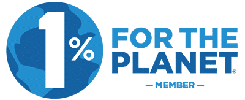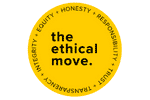In March 2023, Shopify launched Google Analytics 4 compatibility via the Google channel app.
We will explore the following:
- What the Shopify Google Analytics 4 integration tracks.
- What limitations the integration has?
- How to install Google Analytics 4 for Shopify.
- Server-Side tracking or Cookie-Based tracking.
- Comparative tracking methods.
- How we can help you set up your Google Analytics 4.
Update June 2023: Now that the Google channel app has stabilised, we recommend using the Google channel app and Google Tag Manager as a combination to track key events on your Shopify store. Or consider a Server-Side tracking solution for stores experiencing large data variances, having higher revenue or a greater need for data accuracy.
What the Shopify GA4 channel app tracks
At a high level, it tracks:
| Event name | Event description |
|---|---|
| page_view | Page title (name), path etc. |
| search | A customer viewed a product on your online store. It will show the first variant of a product with the product’s full name, e.g. 100% Recycled Flower – Blue. If you have more than one variation, e.g. 100% Recycled Flower – Red, this event will not fire when the customer changes the variation on the same page. The integration sends the product ID and not the variant ID to GA4. |
| view_item | A customer completed their checkout. This event will fire once only, even if the customer reloads the page. The value does not include shipping or tax. Upsells shown post-purchase do not have revenue, item view or information sent to GA4. GA4 does not receive the customer/user ID. That means Google Analytics is less likely to understand the same users unless they have the same cookie/Google signal to be identified by. |
| add_to_cart | A customer presses the add to cart button for a product in your store/adds further quantity on the product page. The event does not fire when quantity is added/deleted in the view cart page. |
| begin_checkout | A customer started the checkout process. If the customer goes to view the checkout again in the same session, GA4 receives this event only once. |
| add_payment_info | A customer successfully entered payment information. |
| purchase | A customer completed their checkout. This event will fire once only, even if the customer reloads the page. The value does not include shipping or tax. Upsells which are shown post-purchase do not have revenue, item view or information sent to GA4. GA4 does not receive the customer/user ID. That means Google Analytics is less likely to understand the same users unless they have the same cookie/Google signal to be identified by. |
Unless you are on Shopify Plus, prior to this Google channel app – you’d also be unable to track the checkout page for your analytics. However, you were able to workaround this by getting transaction details from the final thank you page.
What limitations does the Google channel app have?
The Google channel app does not capture the following events:
- View item list: when the item is viewed from the collections page.
- View cart: for stores that have the option to do this prior to checkout.
- Wishlist adds: although manual tags can achieve this.
- Shopping cart removals*
- Coupons/promotion codes*
- Shipping info: the moment the customer sees/adds shipping to the checkout journey.*
- Upsells: the tool cannot pick up revenue received from this Shopify tool.*
- Refunds*
- Customer ID/user ID: making it harder to see users as one.
- Subscriptions: recurring payments will not feed back into GA4 data.*
*These data points are usually only achievable with server-side tracking tools.
The following events have some limitations:
- Product names: includes the full name instead of the product name, e.g. 100% Recycled Flower – Red contains the variant name, making it a bit harder to compare products without variants.
- Product ID is sent: instead of variant ID, which makes finding the product a bit harder.
- Variant information: a variable product does not show up as being viewed if the customer changes between products on the same page.
Some of the items above are achievable using custom tag solutions, whilst others require the use of an app to implement additional data layer variables.
Should I set up Google Analytics 4 on Shopify now?
Short answer, yes.
Universal Analytics will stop processing data on 1 July. It is not possible to import your Universal Analytics data into GA4.
How do I add the GA4 tag to my Shopify website?
How to install Google Analytics 4 using the Google channel app
The Google channel app is a free way to connect your Shopify store to Google Analytics 4.
It is available for all Shopify plans and provides basic page view, internal searches and eCommerce data for you to analyse in the Google Analytics 4 dashboard.
Further reading: 10 steps to set up your GA4 property
Follow our new video to see how to install it in your Shopify backend:
If you prefer to know the method without the video, see the steps:
- Login to your Shopify store.
- Go to “Sales channels”.
- Select “Online store” option in the top search bar.
- Select “Preferences”.
- Scroll down to find the Google Analytics section.
- Select “Manage pixel”.
- If you have not got the Google channel app already, click “Add sales channel” to the app.
- Scroll down and press “Connect”. A pop-up will appear to login to your Google account. Make sure its the one with access to your GA4 property.
- Press “Allow” on the popup.
- Select which property you wish to add in the dropdown and press “Connect”.
- Your GA4 property now works.
Manual method to add GA4 tracking tag
If you prefer not to use the Google channel app, you can still install the GA4 tag by following these steps:
- Login to your Shopify store.
- Go to “Sales channels”.
- Select “Online Store” option in the top search bar (or type “Themes” to jump straight to this section).
- Select the “Themes” option from the left-side panel.
- Look at your current theme, use the three dots … button next to “Customize” and select “Edit code”.
- Under the “Layout” folder, choose {/}theme.liquid option.
- Find the closing </head> tag and paste the Google Analytics or GTM code just above this line, so long as it’s after the opening <head> tag.
- Save the theme.
- Visit your website and see if the change impacted your site layout (if done correctly, it should not).
- Go to Google Analytics 4 dashboard > Reports > Realtime.
- Open a new tab to visit your website and check in the Realtime report if you can see a traffic result.
- Go back to Shopify and go to “Settings” (gear icon bottom).
- Head to the “Checkout” option.
- Under “Order status page” paste your GA4 global tag or GTM tag into this section and press “Save”.
If there is no traffic result in the real time report, double-check the steps and, or use Google Tag Assistant to verify which tags are firing.
By adding the tag to the order status page, you can confirm a sale has taken place. To track additional items like product names, values and transactions, this must be manually tagged.
Server-side tracking or cookie-based methods
First-Party Cookie-Based Tracking
First-party cookie-based tracking involves using cookies (code stored on a user’s browser) to track and collect information about visitors’ interactions with your website. This information includes actions such as page views, products added to the cart and purchases.
Pros of First-Party Cookie-Based Tracking:
- Easy to implement: can be done via a plugin, e.g. Shopify Google Channel App.
- Rich customer insights: with first-party cookies, you can gather detailed data about customer behaviour, preferences, and purchase history.
- Personalisation opportunities: you can tailor the shopping experience by tracking user actions and using this to build audiences or retargeting in Google Ads.
Cons of First-Party Cookie-Based Tracking:
- Privacy concerns: some people may be wary of cookies and concerned about their online privacy when they are used.
- Cookie and ad blockers: more people are using these web browser features. Whilst most tools focus on third-party cookies (cookies that store information across multiple websites), some people are starting to be savvy and remove their cookies altogether.
Server-Side Tracking
Server-side tracking involves collecting and storing user data on your server instead of relying solely on cookies. It typically requires additional technical implementation, as you must set up a server or use a third-party service to handle the tracking and data storage.
Pros of Server-Side Tracking:
- Enhanced data accuracy: server-side tracking reduces the reliance on client-side mechanisms like cookies, leading to more reliable data. It can prevent issues caused by cookie blockers, ad blockers, or user settings that limit cookie usage.
- Improved user privacy: by relying less on cookies, server-side tracking can address some privacy concerns associated with traditional cookie-based tracking.
- Flexibility and control: server-side tracking allows you to customise and adapt the tracking process to your specific needs. You can decide which data points to collect, how to handle them, and how long to retain them.
Cons of Server-Side Tracking:
- Technical complexity: Implementing server-side tracking requires additional technical knowledge and resources. You may need to work with developers or use third-party services to set up and maintain the tracking infrastructure.
- Limited out-of-the-box solutions: Unlike first-party cookie-based tracking, which is readily available in most e-commerce platforms like Shopify, server-side tracking often requires more customisation and integration efforts.
Choosing the best tracking method for your Shopify store
When deciding between server-side tracking and first-party cookie-based tracking for your Shopify store, consider the following factors:
- Privacy requirements: If privacy is a top concern and you want to minimise the reliance on cookies, server-side tracking may be a better option.
- Technical capabilities: assess your technical expertise and resources available to implement and maintain server-side tracking. If you lack the necessary technical knowledge, first-party cookie-based tracking could be a more accessible choice.
- Data accuracy and customisation needs: determine the level of data accuracy and customisation you require. If precise data and greater control are crucial (especially for high-revenue sites), server-side tracking might be the way.
- Legal and regulatory compliance: stay informed about privacy laws and regulations that may affect your tracking methods, such as the General Data Protection Regulation (GDPR) in the European Union
Shopify GA4 comparative methods
Littledata – Server-Side Tracking
Littledata offers server-side tracking, which is more reliable than the traditional tag method. The cost is $129 AUD per month per store. This plan has a monthly order limit of 8,000. The tool supports subscription tracking. The tool also allows you to link the information with the Facebook conversions API for powerful remarketing audiences. This is recommended if you have a high variance or high revenue to justify the cost.
Elevar – Server-Side Tracking
Elevar uses Google Tag Manager, combined as a custom tag solution, to track more events. This solution has a free tier, up to 100 orders per month. It is more technical to set up as you’ll need to be familiar with Google Tag Manager containers. The benefit is the solution can be used for other marketing channels. It is more costly than Littledata for paid tiers because the order limit is 1,000 orders a month.
Analyzify – Cookie-Based
Analyzify uses the traditional tag methods of Google Tag Manager, which means it cannot support subscriptions. However, it does support more data variables than the Google Channel app. For $749 USD once-off per store, you can get the tool set up on your store with three months of support included.
Analizify is not a server-side solution, so it has more limitations.
Custom tag solutions – Cookie-Based/Server-side
We provide custom tag solutions for clients depending on their business and needs.
For most eCommerce stores, you will want to track the following:
- Customer last order
- Customer order count
- Customer ID
- Payment type
- Product brand and category
- Product name, price and quantity
- Product SKU
- Product variant ID and title
- Shipping and tax
- User type
- Currency
- Total purchase value
In addition, you’ll want to make sure that you capture the best practice settings for GA4. You may also want to track the following:
- Email clicks
- Email subscription opt-ins, including via Klaviyo and other tools
- User logins or registrations for your store
- Third-party payment clicks, e.g. Google Pay or Afterpay
- Accordion/collapsible container usage, e.g. Frequently asked questions
- Telephone clicks
- Contact/online form submissions
- Button clicks on key buttons to build audiences for retargeting those who abandon their purchase
- Clicks on filters, e.g. product size, colour
These items are useful to understand user behaviours better and can be reused for Google Ads remarketing to tailor messages to your audience. A good use case is to build an audience of those who select Afterpay but forget to checkout, and you show an ad on Google Ads that mentions Afterpay—or tracking what size or colour different customers like to segment them for Google Ads/new products later.
Need help setting up your Shopify store on Google Analytics 4?
Our GA4 Go Package is able to take care of this for $599 + GST per store.
For this package, we will combine the Shopify Google channel app and Google Tag Manager to track events in your store. Alternatively, if you feel you won’t exceed the 100 orders per month limit – you can opt for server-side tracking with Elevar based on your needs.