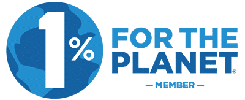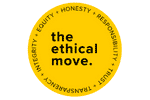In an ideal world, nothing would ever go wrong. In a perfect world, the train would never be late, our toast would always be perfectly crisp, there’d be no need for car insurance, and we’d never have to back up our WordPress site.
Unfortunately, in the real world – and especially in a business environment – we need the safety of insurance, plan B, a strategy for the worst-case scenario.
Having a recent copy of your WordPress site can be the difference between a minor inconvenience and an absolute catastrophe for your business.
As a web hosting service discussing online presence and best practice with clients, our team gets many questions around data safety. Discussions center around malware and what a small business can do to keep their information secure.
Our team has fielded the most common questions and issues and shared their website backup solutions here.
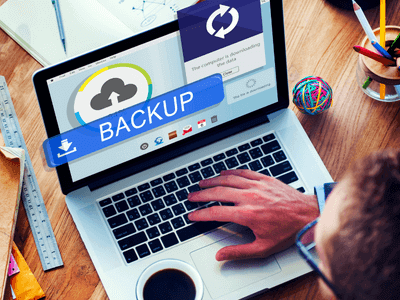
What needs backing up and why?
First up, there are two parts of your WordPress site that need backing up: WordPress files and the WordPress database.
Your database contains important information like user profile data, hashed user logins, submission or order data (if you run an online store), posts, pages, comments, categories, and theme settings.
Your site’s files include JavaScript, PHP, and other code files, static files, image and media uploads, theme and plugin files.
This comprehensive list paints a picture of the work and information you stand to lose if there are issues with your website and you can’t restore it from a backup. The loss to your business could be quite disastrous.
WordPress has published a detailed guide relating to database backup and doesn’t mince words as to the “why”:
“Your WordPress database contains every post, every comment and every link you have on your blog. If your database gets erased or corrupted, you stand to lose everything you have written.”
That sounds like a nightmare!
There are a few things that can cause your WordPress website to have a hiccup or a potentially serious crash:
- Your website might be targeted by hackers and malware
- You might accidentally delete content you’ve been working on
- A plugin theme might cause a site crash, or
- An update might cause issues.
Spending a bit of time on a regular backup of both files and database means you will deal with a minor inconvenience rather than a full-blown disaster when something goes wrong.
What is the right backup frequency?
Good question! How frequently you do your backups depends on how often you make changes to your site, as a rule of thumb.
For example, you might have reasonably static content for some topics or parts of your website, for which a more infrequent schedule is okay. But you might add blogs to your site once a week and get daily valuable customer feedback and comments. In that case, consider a daily backup. For a business where online orders come in continuously, it’s best to back up your data in real-time.
To determine the frequency, ask yourself this: How badly would it affect my site and, therefore, my business if I lost the data from the last xxx hours or days?

Will my server hosting service do the backup?
Most web hosts will offer an automatic site backup as part of their service. It pays to inquire about the frequency, the number of backups kept, and a method for you to initiate a manual process.
At LYF Solutions, all green web hosting plans include a daily backup. Talk to us if you run an online store and would like a real-time backup for your WordPress site!
The ability to retain a manual backup option is useful. Still, we recommend you discuss or even walk through the process with your web hosting provider so that accessing a copy of all data runs smoothly when it matters the most.
It’s good practice to keep more than one backup in different formats and locations. If a single backup is corrupted, you have options and other versions to fall back on. Check with your server hosting provider about what provisions are available.
Our top tip: Always backup your WordPress site before an upgrade, plugin or theme update or when transferring your site!
What website backup solutions are available?
There are several ways on how to backup your website.
Of course, there are automated backups available via WordPress plugins. And as we mentioned, your web hosting provider will most likely offer this service. But it is always a good idea to run a random, manual backup every once in a while. Then you’ll know for sure that everything is working as it should.
Here are your options on how to make a backup of your WordPress website.
Plugins
WordPress.org offers several plugins for an automated, scheduled backup of your site. Most of them can be downloaded easily and quickly. Use the plugin installer on the Plugins tab in WordPress to get to the plugin store. From there, you can search for the one you want and download it.
Once activated, all you typically need to do is push the backup icon in the plugin’s interface.
These are some of the more common plugins available for an automated backup:
Backupbuddy: It will allow you to schedule monthly, weekly, daily or hourly backups. This plugin offers its own cloud storage location (BackupBuddyStash), or you can store your backups on Google Drive, Dropbox or AmazonS3. With Backupbuddy you can restore just part of your site rather than the entire one when needed.
Updraft Plus: This plugin allows you to run automated or manual backups and will upload your files to the cloud via Dropbox, Google Drive, Backblaze or Microsoft Onedrive, for example. You can back up either just the files, just your database or both. It is the most popular plugin and is free for the standard version.
cPanel or hosting backend level
For a lot of web hosts, you will get access to cPanel (control panel). You may find different backup solutions depending on your provider.
All providers usually offer the standard backup option and wizard shown below:
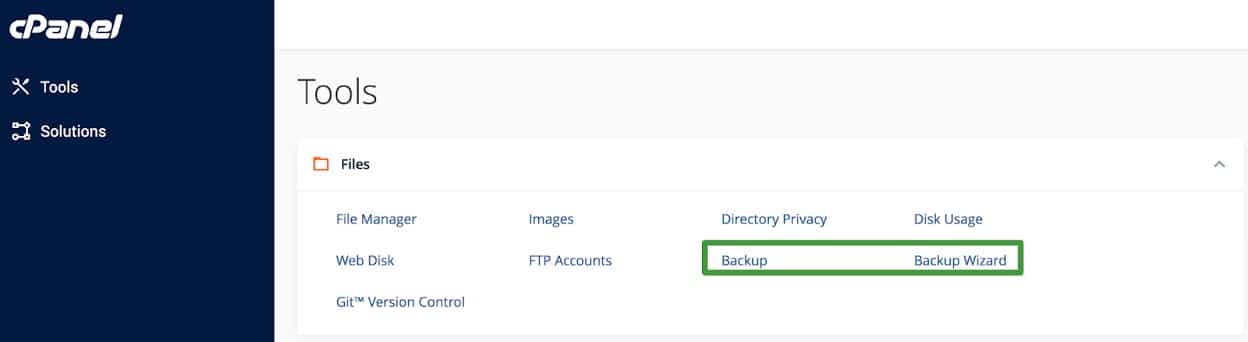
We also offer a R1 Backup solution for our clients as an alternative to easily download or restore their website.
How to back up your website manually
Although a plugin backup is a much more straightforward process, it is a good idea to understand a fully manual one as well. You can potentially leave out the backup for your core WordPress files.
You’ll always be able to download the latest version via WordPress.org. But here, let’s just assume we are manually backing up both parts, files and database.
To back up your files, connect to your WordPress site server via cPanel File Manager or FTP (file transfer protocol) and download all your files to your local computer.
To backup your database, you can use phpMyAdmin (most WordPress hosts will offer this). Once there, open your WordPress site’s database, choose the Export tab and select the Quick method. For the format, choose SQL (structured query language) and click go.
How do I restore a manual backup?
Of course, it’s vital to know how to restore a WordPress website from backups as well so that you have things up and running in no time. With a manual method, this is quite simple: just reverse the entire process.
First, you need to upload all your files to your server, and for your database backup, you can use the import tool in phpMyAdmin.
However, if you get stuck, it’s best to ask your web host or developer to help you.
To back up or not to back up, that should not be the question!
Having a backup strategy in place is vital for your online presence and, ultimately, your business.
But it is always good to check and understand your options. Ask yourself how regular your backup needs to be. What is the backup service of your WordPress host? Is it reliable, and will your backups be stored safely in an offsite location or your local computer? What plugins are available, and what would you need to do should you require a manual backup?
Have we answered your questions regarding WordPress backups? If not, please get in touch and let us know! We are always happy to go through options with you as well and make sure our web host services fit your needs.