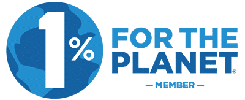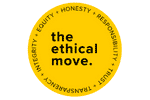You’ve kissed Universal Analytics goodbye (or almost) and have installed and set up your Google Analytics 4 (GA4) Property. Now, your next step is enabling your event tracking and assigning events as conversions.
One of the major changes in GA4 was the complete overhaul of Goals. More to the point, goals are no more. They are now Events. On the one hand, GA4 has simplified tracking standard event types such as file downloads, YouTube video plays, and existing site link clicks.
On the other hand, creating custom form conversions or e-commerce events for your Google Analytics is more techy than it was before.
So let’s go through the types of events in GA4, how to set them up, test them, and turn them into something meaningful for your data and analysis goals.

GA4 Events and Parameters
Events previously sent data, including action, label, and category information.
In GA4, there are four types of events: automatic, enhanced, recommended, and custom.
1. Automatic events
Examples of Automatic Events include first time visitor, session started and engaged session (the user has engaged for 10 seconds or more, visited two or more pages or taken one or more event actions). You’ll find a full list of automatically collected events here.
2. Enhanced measurement
Enhanced Events (actual events) include page view (this cannot be off), 90% scrolls, outbound clicks, site search (on site), YouTube video (start, progress and complete), and file downloads. You’ll find further details about enhanced measurement events here.
You may find that some YouTube embed options don’t support this method. In that instance, you can use Google Tag Manager.
3. Recommended events
Examples of Recommended Events include add to cart, begin checkout, purchase, login, and social share.
Google Analytics Help site has created a full list of recommended events.
To set up eCommerce events, including purchase values, you’ll need to manually tag the website to send data variables across to Google Analytics 4, as outlined here.
For WordPress users, you could take advantage of a paid plugin like MonsterInsights or Conversios (provides free limited eCommerce reporting).
Shopify websites can take advantage of this using a paid tool like Little data. Unfortunately, the platform does not support GA4 eCommerce tracking without a plugin, but is expected to in the future; no date has been announced.
4. Custom events
You have the option to create a Custom Event if none of the above event types can be used.
This is a difficult process, so before you start, check that you cannot use any of the other event types for your measurement. A custom event is best set up by a developer or tag specialist.
Good to know: 5 parameters are by default collected in all events. They are:
- Language. Language of the browser or app.
- Page_location. URL of the page.
- Page_referrer. URL of the previous page.
- Page_title. Title of the page.
- Screen_resolution. Screen resolution.
It’s worth noting that In GA4, events can carry up to 25 additional parameters. This will allow you to collect more information based on each event type. Google has, however, set character limits relating to event collection.
Testing your Events
Now that you’ve set up your events, it’s time to test everything. You’ll want to ensure the event is being tracked correctly and accurately for your data to tell you the right story.
To do this, you have two options:
- Use the Google Analytics Debugger
- Install the Google Analytics Debugger, a Google Chrome browser extension debug tool.
- Go to your website and click the extension to toggle it ON.
- Next, go to Configure and select DebugView to select your events.
- Use the Google Tag Manager to test events created in Google Tag Manager.
- Go to Google Tag Manager, and after creating your events or test existing tags using the preview function.
- Go to your website in tag assist.
- Check the event is firing with the Tag Assistant tool and verify the details in GA4 for added confidence.
How to make an Event a Conversion
A conversion in GA4 can be any activity and user interaction that is crucial to your business.
For example, it can include anything from downloading a form to contacting your company, and signing up for your weekly newsletter to buying a product.
Good to know: In GA4, you can have up to 30 conversions per property.
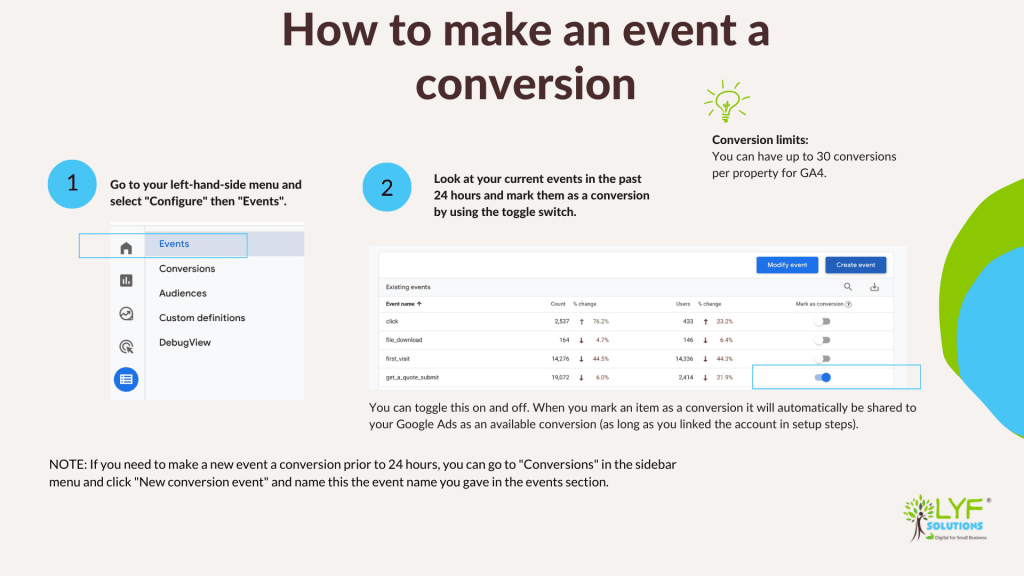
To make an event a conversion:
1. Go to your left-hand side menu and select Events, then Configure.
Note that you can toggle this function on and off. When you mark an item as a conversion, it will automatically be shared to your Google Ads as an available conversion (as long as you linked the account in the setup steps).
2. Look at your current events in the past 24 hours and mark them as a conversion by using the toggle switch in the Mark as Conversion column.
Side tip: If you need to make a new event a conversion prior to 24 hours, you can go to Conversions in the sidebar menu and click New conversion event and name this the event name you gave in the events section.
Final thoughts
In GA4, goals are no more – only events.
With this change, the Google team has worked on simplifying conversion tracking by eliminating some of the steps used in Universal Analytics.
That doesn’t mean, though, that you have lost control over what counts as a crucial activity – a conversion – for your business, as events can be marked for conversions.
But it does mean that UA users need to adapt to a new process, and some parts of that whole GA4 conversion event creation can be a bit overwhelming.
If you get stuck, if all the techy intricacies are not your thing, but you are looking to have a well-functioning GA4 setup, please get in touch with us.
Our team will be able to set up Google Analytics 4 for you so that you have all the data and information necessary for your business to thrive.